How to Fix iPhone Update Stuck on Preparing Update?
Updating your iPhone is very important because by updating you can enjoy new features, bug fixes, security patches, etc. But sometimes when you put your iPhone on update, it gets stuck on preparing update. It is very frustrating. In today's article, I will discuss how you can solve the error of iPhone update stuck on preparing update.
Causes
There can be a lot of causes why you get this problem. Some of them are as follows:
(i) Poor Network Connection
One of the most common reasons for update stuck on preparing update is poor Internet connection.
(ii) Insufficient storage
If your iPhone storage is full then you will get this error surely. So check if your iPhone storage is full or not.
(iii) Outdated iOS version
If you are updating your iPhone from a very outdated iOS version then it will get a lot of time and it is normal that the update is stuck on the preparing update stage.
Fixes to iPhone Update Stuck on Preparing Update
Fix 1 – Restart iPhone
The first thing you can do is restart your iPhone. To restart your iPhone, press and hold the power button and volume down button until the Apple logo appears. In older iPhones press & hold the power button and home button until the logo appears. Now update your iPhone, if you are still getting errors then move to the next fix.
Fix 2 – Free Up Storage
As I told you earlier that it may be your iPhone storage that is at the fault. Check and free up some space on your iPhone:
Step 1 - Go to Settings
Step 2 - Now tap on General
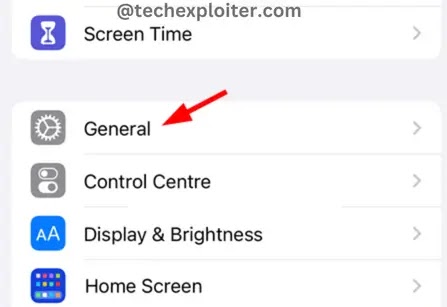
Step 3 - Tap on iPhone Storage

Step 4 - If you see that your iPhone storage is full, then delete the unnecessary files and then try to update your iPhone.
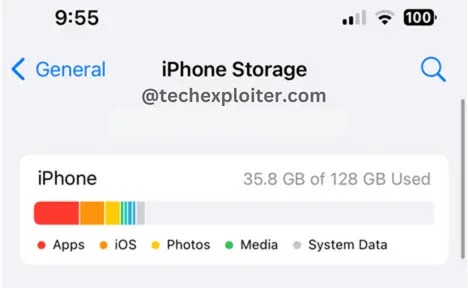
Fix 3- Change Network Connection
If you have enough storage space on your iPhone then it may be the poor Internet connection that is causing the update stuck problem. So connect your iPhone to another network and check if your iPhone is working or not.
Fix 4 – Delete Update File
If the network connection is working fine then you have to delete the update file by following the below-mentioned steps:
Step 1 - Go to Settings and tap on General option
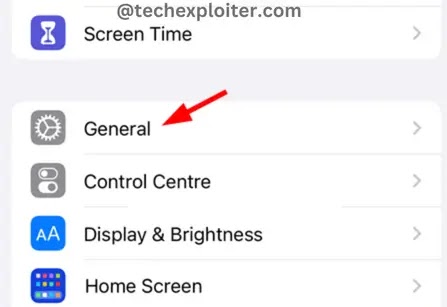
Step 2 - Now find the iPhone Storage option and tap on it

Step 3 - After loading, search for the Software Update and tap on it
Step 4 - Now tap on Delete Update and to confirm it again, tap on Delete Update.
Step 5 - After that update your phone again and check if the issue is resolved or not.
If you are still getting the error then I recommend you to contact Apple support or visit the nearest Apple Repair Center.
Also Read - iPhone Storage Not Loading
Thank You!

Post a Comment