How To Fix Hey Siri Not Working?
First of all do not worry, I am here to help you.
‘Hey Siri’ is one of the most loved features of iPhone. It allows users to interact with their phones without having any physical interaction. For the last few days, I am getting a lot of messages on my Insta handle that Hey Siri not working.
So in this article, I will explain to you the causes of this problem as well as the fixes for Hey Siri not working problem.
Reasons - Why Hey Siri Not Working?
There are various reasons due to which the Hey Siri feature is not working on your iPhone. Some of which are as follows:
(i) Microphone is not working
(ii) Siri is disabled on your iPhone
(iii) Siri's language settings have been changed by someone
(iv) Software issue
(v) Low battery level
(vi) No network connection
(vii) Unfit iPhone case.
By taking into consideration all the above reasons, I have tried to provide the best fixes to this problem. So, without wasting your time, let's jump into the solutions.
Fixes to Hey Siri Not Working Problem
Before proceeding to the main solutions, try these preliminary fixes:
(1) Restart your iPhone
(2) Remove the case of your iPhone
(3) Clean your iPhone’s microphone
(4) Make sure your iPhone is charged
(5) Check if the Hey Siri feature is available in your country or not?
(6) Update your iPhone
(7) Make sure your iPhone is connected to a working network connection.
If these fixes didn't help you then keep reading.
Fix 1 - Check Whether Hey Siri is Enabled or Not
Step 1 - Open the Settings of your iPhone
Step 2 - Now find Siri & Search option and tap on it
Step 3 - A lot of options will appear turn on the feature Listen Hey Siri under the Ask Siri section
If your voice samples had already been saved, then a popup will appear. To enable Siri, just tap on it.
Step 4 - If you are setting up it for the first time then click on Continue as shown in the below image:
Step 5 - Now follow the instructions shown on your screen to record your voice. After that click on Done
Step 6 - Do not forget to turn on Press Side Button for Siri and Allow Siri When Locked options as shown in the below image:
Fix 2 – Turn off the Low Power Mode
If on your iPhone Low Power Mode is enabled then also Hey Siri feature will not work properly. To make sure it is disabled, follow the following steps:
Step 1 - Open the Settings App of your iPhone
Step 2 - Find and tap on the Battery option
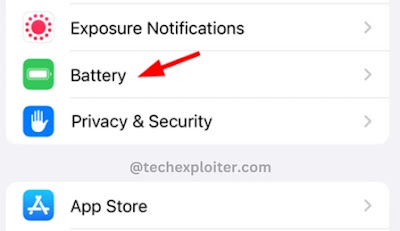
Step 3 -Now check if the Low Power Mode option is disabled or not. If it is enabled, then disable it as shown in the below image:
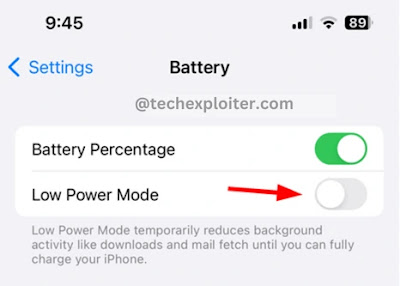
Fix 3 – Reset Settings
Step 1 - Open the ‘Settings’ of your iPhone.
Step 2 - Find and tap on ‘General’ option
Step 3 - Now tap on the ‘Transfer or Reset iPhone’ option.
Step 4 - Now select ‘Reset’ option
Step 5 - Now a popup will appear, Tap on ‘Reset All Settings’.
Step 6 - Now, to confirm reset, tap on ‘Reset All Settings’.
Fix 4 – Contact Apple Support
If none of the above fixes worked for you then I recommend you to contact Apple support. They will provide you some additional fixes to fix this issue.
Thank you for Reading!
FAQ
How do I activate Siri on my iPhone?
Go to Settings>Siri and search>Listen For Hey Siri>Enable>Continue>Done.





.webp)
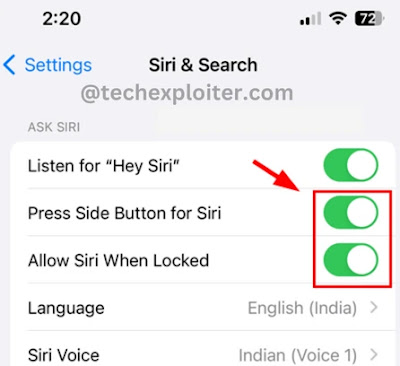
.png)
.png)
.png)
.png)
.png)
Post a Comment