[Fixed] Why is My Screen Recording Not Working?
Screen Recording feature has become a necessity nowadays. It helps us to record the contents on the screen, which is very useful. whether you want to record a tutorial or gameplay, or just want to capture a moment, screen recording helps you to fulfill this purpose.
But many iPhone users are complaining that their screen recording is not working. When they try to record the screen, an error pops up -
Failed to Save Screen Recording
Well, you are not alone who is facing this problem, but do not worry in today's article I will guide you on how to fix iPhone screen recording not working. I believe that after applying the fixes you won't search on Google about why is my screen recording not working.
Causes
Before knowing the fixes, it is good to know about the causes of this problem. After analyzing various users' experiences, I found that there are mainly five causes of why you face the problem of screen recording not working-
(1) Insufficient Storage
(2) Low Power Mode is enabled
(3) Software is not updated
(4) Screen Recording is not enabled
(5) App does not support screen recording due to some privacy protection issues.
Preliminary Fixes
(1) Restart your iPhone, sometimes due to some software bug phone's function does not work as intended. A simple restart can easily fix these types of bugs. So before changing any other settings, restart your iPhone and check whether you are able to record the screen or not.
(2) Check whether you have sufficient storage in your iPhone, Go to Settings>General>iPhone Storage and check whether there's sufficient storage available or not. If not, then delete unnecessary files, photos, etc., and check whether the screen recording is working or not.
Fixes to Screen Recording Not Working
Fix 1 - Disable Low Power Mode
If you have turned on the Low Power Mode in your iPhone, you can not do screen recording. In iPhones, when the user turned on the Low Power Mode, some functions can not work like screen recording, screen brightness, background running service, etc. To disable the Low Power Mode, follow the following steps -
Step 1 - Go to the Settings of your iPhone
Step 2 - Tap on the Battery option
Step 3 - Look for the Low Power Mode option
Step 4 - Disable it by taping on its toggle button

If your iPhone battery is below 20% then Low Power Mode is automatically turned on. In that case, you have to Charge your iPhone in order to use the screen recording function.
Fix 2 - Change Content & Privacy Restrictions Settings
The most common reason of iPhone screen recording not working is that you have placed restrictions to record the screen. You can easily change the settings by following the below-mentioned steps -
Step 1 - Open the Settings of your iPhone
Step 2 - Tap on the Screen Time option
Step 3 - Now look for the Content & Privacy Restrictions option and tap on it
Step 4 - Now click on Content Restrictions

Step 5 - Scroll to the bottom and tap on the Screen Recording option
Step 6 - Click on Allow

Fix 3 – Reset Settings
Step 1 - Open the ‘Settings’ of your iPhone and Tap on the General option
Step 3 - Click on ‘Transfer or Reset iPhone’
.png)
Step 4 - Tap on 'Reset'
.png)
Step 5 - Click on ‘Reset All Settings’.
.png)
Step 6 - Now, enter your passcode and tap on ‘Reset All Settings’ to confirm.
It must solve your problem of Screen Recording not Working. If you have any questions feel free to comment. I will reply to you ASAP.
Thank You!

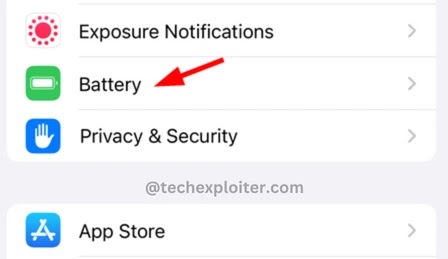
Post a Comment