How to Get Synthetics Monitoring to Work in New Relic?
.webp)
Hey! In today's blog, we will learn about how to get synthetics monitoring to work in new relic. So, without wasting your precious time, let's get started.
What is New Relic?
Before going through the process, it is better to know about New Relic. New Relic is a cloud-based application performance management (APM) platform that offers various tools and services to monitor and optimize the performance of mobile apps, and websites. It provides deep insights into the performance, availability, and user experience of applications. With the help of New Relic AMP, you can easily find the problems and solve it to serve the best experience to the users.
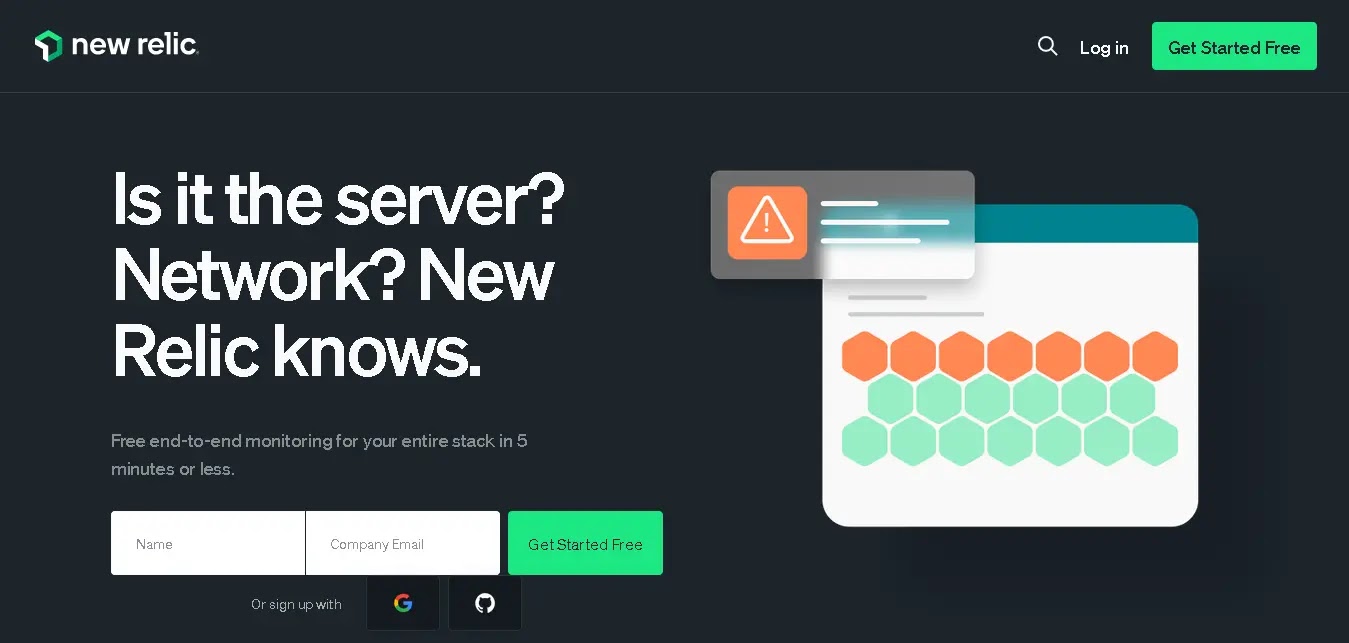
Steps to Get Synthetics Monitoring to Work in New Relic
1. Selecting a Synthetic Monitor
To kickstart your Synthetics Monitoring journey, you need to choose a synthetic monitor that aligns with your monitoring requirements. New Relic offers various monitors to cater to different use cases. We recommend utilizing the Nerd Graph API, which provides a standardized approach for creating, updating, and deleting synthetic monitors through API calls. Once you've selected your monitor, head over to one.newrelic.com, specify the monitor type, fill in the necessary details, and configure additional options like runtime, SSL verification, and location selection. Don't forget to save your monitor for it to take effect.
2. Monitoring Summary Page
Once your synthetic monitor is up and running, you can easily access its status and key details from the summary page. By clicking on the monitor's name, you can quickly view its current status. In case of any critical alerts triggered by active incidents, simply click on the "critical alert" to delve deeper into the issue. You can also manage alert policies for all your monitors from the "manage policies for all monitors" option, providing centralized control over your monitoring setup.
3. Analyzing Monitor Results
To gain insights into your web application's performance, it's essential to analyze the monitor results. New Relic offers a results page where you can explore detailed metrics and identify any performance bottlenecks. Sort and filter the results to focus on specific areas of interest or compare performance across different locations. The "Network timings" graph provides a snapshot of webpage performance over a specific period, helping you pinpoint potential areas for improvement. To access the results page, follow these steps:
- Navigate to the New Relic dashboard and select Synthetics.
- From the Monitors tab, choose your desired monitor.
- Click on Monitor and then Results to dive into the performance metrics.
4. Resource Load-Time Insights
Understanding how various components of your website contribute to overall load time is crucial for optimizing performance. The synthetic resources page in New Relic provides a comprehensive report on the impact of each resource, including images, HTML, CSS, JavaScript, and more. It also offers detailed metrics collected at runtime, allowing you to identify the performance impact of third-party resources and examine HTTP response codes for each resource. Here's how you can access the resource load-time insights:
- Go to the New Relic dashboard and select Synthetics.
- From the Monitors dropdown menu, choose your desired monitor.
- Click on Monitor and then Resources to explore the detailed resource metrics.
Final Notes
So that's all for today if you have any doubts please ask in the comment section. I will surely help you.
Thank You For Reading!

Post a Comment