How to Backup Mac to External Hard Drive?
Backing up your Mac is a great decision as it helps to protect important data and files. There may be various reasons to why you want to back up your Mac. In this article, I will discuss how to backup Mac to external hard drive or iCloud drive or use any other online service to backup Mac There are various methods you can choose according to your convenience.
Method 1 – By Using Time Machine
Time Machine is an inbuilt feature in every MacBook. It allows you to back up your data to an external hard drive. You can also set it to automatically back up your data. Here is how you can do it:
To use this method, you must have an external hard drive.
Step 1 - Connect your external hard drive to your Mac.
Step 2 - Now open your Mac and click on the Apple logo then on System Settings.
If you are using an older version of Mac OS, then click on the System Preferences.
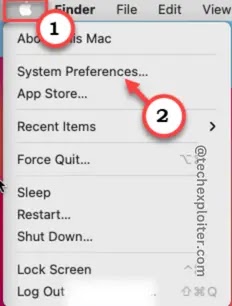
Step 3 - Now click on the Time Machine option
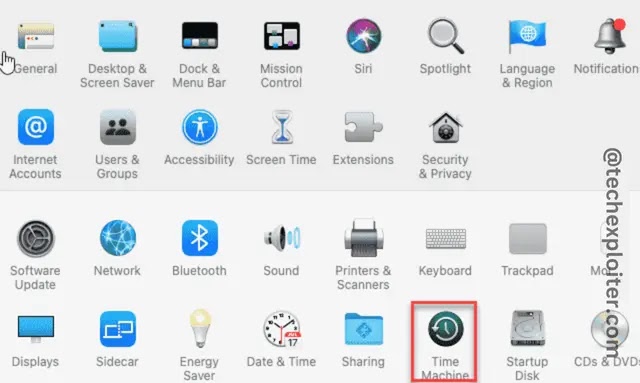
Step 4 - Now select your backup drive, After selecting click on ‘Use Disk’.

Step 5 - Now click on ‘Back up Now’ to start the backup processing.
Step 6 - If you did every step correctly then your screen will look like as shown in the below image:

Step 7 - Once the backup is completed, you will get a notification on your Mac that time Machine has finished the first backup to ‘Your Drive Name’

You can set Time Machine to backup your Mac automatically. Just open The Time Machine and check if the backup automatically is on.
Method 2 – By Using iCloud Backup Service
If you do not have an external hard drive, then you can use iCloud backup service to backup your Mac.
Make sure you have an active iCloud Account.
Step 1 - Press command + spacebar
Step 2 - Now search ‘iCloud’
Step 3 - Now click on iCloud Drive.

Step 4 - Now click on open Apple ID and preferences
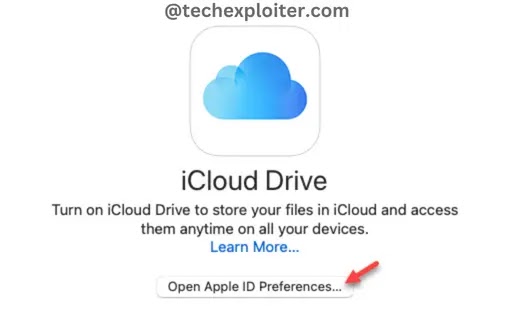
Step 5 - Now make sure the iCloud drive option is ticked and click on ‘Option’ next to the iCloud Drive.
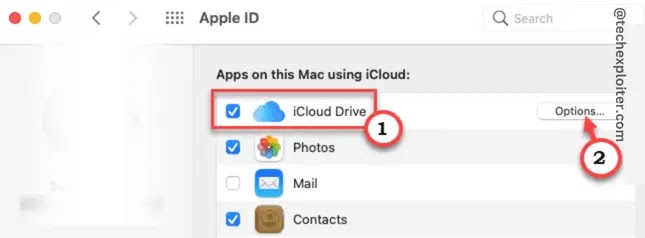
Step 6 - Now check the apps of which data you want to backup and then click on ‘Done’.

iCloud service is free up to 5 GB only. You can increase the storage by buying the plan. You can check the plan rates from here.
Method 3 – By Using Other Services
You can also use web-based backup services like Carbonite, ActifioSky etc. These services are a great choice to back up your Mac.
Thank You For Reading!

Post a Comment