How to Fix No Service on iPhone?
Are you tired of seeing ‘No Service’ error on your iPhone? If yes, then keep reading, I will tell you various methods as to how to fix no service on iPhone. ‘No Service’ error is very frustrating as the user cannot make even calls, browse Internet, or send text messages. Before jumping into the solutions to this problem, let's know the reason why this error occurred. There are many reasons like –
(i) No network coverage
(ii) Damaged SIM
(iii) Software bug
(iv) Network connectivity issue etc.
In this article, I have covered all the above 4 aspects. So, without wasting your time, let's jump into the solutions.
Method 1 – Restart your iPhone
The first and most effective method to fix this issue is restarting the iPhone. So restart your iPhone and check if the issue is gone. If not, then move to the next method.
Method 2 – Check Network Coverage
Sometimes it is not your iPhone’s fault, but of the network provider. Check the signals of any other person's iPhone. If there are no signals then wait for the restoration of the service. If the signals in that person's iPhone is full, then move to the next method to fix this issue.
Method 3 – Update your iPhone
As I told you earlier that it may be a software bug that is causing ‘no service’ problem. So, updating the iPhone may fix this issue.
Before proceeding, make sure your iPhone is connected to a Wi-Fi network.
Step 1 - Launch the 'Settings' of your iPhone
Step 2 – Select 'General' option.
Step 3 - Now select 'Software Updates' option
Check if there is any update if there is ‘download and install’ that update and check if the issue is gone, if not then move to the next method.
Method 4 - Clean your SIM Card
Cleaning the SIM card is also another way to fix this problem. So, eject your SIM card and clean it gently.
Make sure you do not rub it hardly, otherwise it can be damaged.
Method 5 – Turn On & Off Airplane Mode
Turning on the airplane mode disconnects your iPhone from all connected services, and turning it off will refresh all the connected services including network service. So to do this, follow the following steps:
Step 1 - Go to the ‘Settings’ of your iPhone
Step 2 - At the top, you will find the option of Airplane mode
Step 3 - After some time turn off it and check if the issue is gone or not.
Method 6 – Disable SIM PIN
If on your iPhone SIM PIN is enabled, then it could also be the reason of ‘No Service’ error. To make sure it is disabled, follow the following steps:
Step 1 - Launch the ‘Settings’ of your iPhone
Step 2 - Tap on ‘Mobile Data’
Step 3 - Now tap on ‘SIM PIN’
Step 4 - Make sure it is disabled.
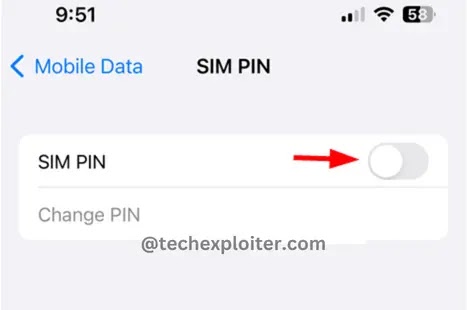
Method 7 – Reset Network Settings
If none of the above methods works for you then this will surely fix your issue. So to reset your network settings, follow the following steps:
Step 1 - Firstly you have to open the ‘Settings’ of your iPhone.
Step 2 - Tap on ‘General’ option
.webp)
Step 3 - Find the ‘Transfer or Reset’ option and tap on it.
.webp)
Step 4 - Now select ‘Reset’ option
Step 5 - Now different options will appear select ‘Reset Network Settings’

Step 6 - Enter your passcode and tap on ‘Reset Network Settings’ to confirm.
Now the issue must be solved. If you got any errors don't forget to comment. I will surely help you.
Thank You!
FAQ
How to Fix No Service on iPhone?
You can easily fix no service on your iPhone by restarting, enabling and disabling flight mode. For more detail read the full article.



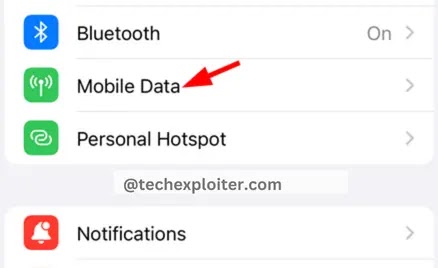

.webp)
.webp)
Post a Comment