[Fixed] iPhone GPS/Location Not Working
GPS(Global Positioning System) is an essential feature in smartphones. You have seen a lot of apps that require GPS to work properly. For example, Amazon, any food delivery app, etc. Many iPhone users are complaining about the issue of GPS not working in iPhone. I know it is a little bit frustrating for you, but do not worry. In today's article, I will provide you the solution to this problem.
Causes
There are numerous reasons why you were iPhone GPS is not working properly. Some of them are as follows:
(i) Low network strength
(ii) Outdated software
(iii) Incorrect date and time
(iv) Software glitch
(v) Hardware issue etc.
Methods to fix GPS not working in iPhone
Method 1 – Enable Location Service
As iPhones are known for their bug-free user experience, it is true to some extent. Most of the time, GPS is not working in iPhone because location services is turned off on your iPhone. So to on the location service follow the following steps:
Step 1 - Open the Settings of your iPhone
Step 2 - Tap on Privacy and Security option
.webp)
Step 3 - Now select Location Services

Step 4 - Make sure Location Services is on as shown in the below image:

Step 5 - Now go to the app and check whether GPS is working properly or not.
Method 2 – Update the Installed Apps
Sometimes it is not your iPhone that is at fault. It may be the app. So make sure all the apps on your iPhone are updated. To update the apps, follow the following steps:
Step 1 - Long tap on the App Store icon and tap on updates as shown in the below image:
.webp)
Step 2 - Now Scroll down and tap on Update All option
.webp)
Step 3 - It will update all the apps installed on your iPhone
Step 4 - Now open the app and check GPS is working fine or not.
Method 3 – Reset Network Settings
As I mentioned earlier that it may be the low network strength that is causing the problem of GPS not working. So I suggest you to reset network settings on your iPhone.
To Reset Network Settings Follow This Article
Method 4 - Reset location and privacy settings
If none of the above methods works for you, then you can reset your location and privacy settings. To do so, follow the following steps:
Step 1 - Go to the Settings and tap on General option as shown in the below image:
%20(1).webp)
Step 2 - Scroll down and tap on Transfer or Reset iPhone
%20(1).webp)
Step 3 - Now tap on the Reset option
%20(1).webp)
Step 4 - Now select Reset Location and Privacy and enter your passcode
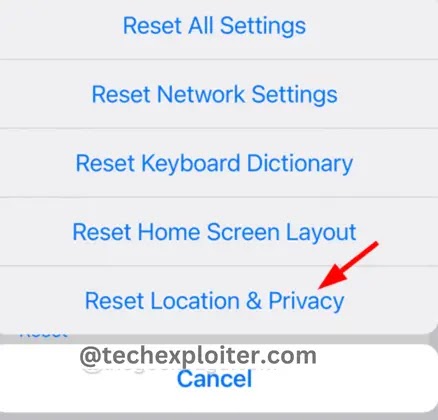
Step 5 - Now to confirm, tap on Reset Settings
.webp)
Step 6 - After the process of reset is completed, check if the GPS is working fine or not.
If your GPS is not working fine then I suggest you to contact Apple support
Thank You For Reading!
FAQ
How to turn off gps on iPhone?
To turn off GPS on your iPhone Go to Settings then Privacy and Security then Location Sevices and turn off the toggle of Location services.

Post a Comment