How to Backup Contacts on Samsung Mobile Phones?
Backing up your contacts is very essential as sometimes it may happen that you accidentally delete a phone number or immediately need that number. In that case, if you had previously backed up your contacts then you can easily restore that. So in this article, I will tell you how to backup contacts on your Samsung mobile.
Backup Contacts On Samsung Mobiles
Method 1 – Export Contacts To Internal Storage
To backup contacts on your Samsung mobile follow the following steps:
Step 1 - Open the Contacts app
.webp)
Step 2 - Click on three lines in the left corner
.webp)
Step 3 - Now tap on Manage Contacts

Step 4 - Now tap on Import or Export Contacts
.webp)
Step 5 - Now click on Export
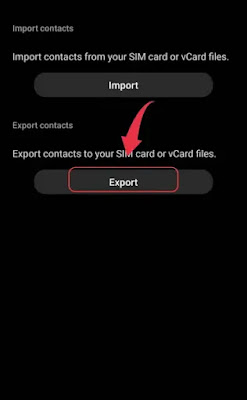
Step 5 - Now select Internal Storage and Click on Export
.webp)
Step 6 - It will create a .vcf file that will be saved in your internal storage.
Pro Tip - Upload that .vcf file to your Google Drive. If in the case when you lost your phone you can easily restore that file.
Method 2 – Sync Your Contacts
The second method to back up your contacts is to sync contacts on your Samsung mobile. To do so follow the following steps:
Step 1 - Open the Contacts App
Step 2 - Click on three lines in the left corner
Step 3 - Click on Manage Contacts
Step 4 - Now click on Sync Contacts
.webp)
Step 5 - Now toggle the button in front of the account to which you want to sync your contacts
Step 6 - Now click on Sync
.webp)
So that is how you can easily back up your contacts on any Samsung Mobile.
Also Read - How To Screenshot On Samsung S21
Thank You!
FAQ
How to Backup Contacts on Samsung Mobile Phones?
To backup contacts on your Samsung mobile phone go to Contacts then to Manage Contacts>Sync Contacts> Select Accounts and tap on Sync.

Post a Comment