How to Delete Hidden Apps on iPhone?
We download many apps on our iPhone, but when we want to delete any app which we do not use is a little bit challenging task, if the app is hidden from view on the home screen. But do not worry, I'm here to help you. As these apps take up a lot of space and deleting them will help us to free up some storage on our iPhone. Today I will tell you how to delete hidden apps on iPhone.
Method 1 - Using the App Library
From ios 14, Apple has introduced a new feature named App Library. Hidden apps can be easily found in the app library. To delete the hidden apps, you just need to follow the following steps:
(i) Find App Library by swiping left from your home screen till it appears and tap on it.
(ii) Now, search for the hidden app that you want to delete.
(iii) After that, tap and hold the app icon until the menu appears.
(iv) Now from the menu select ‘Delete App’.
(v) After that click on ‘Delete’ to confirm it.
Method 2 – Using Search Bar
If you are unable to find the hidden app in the app library. Then there is another way to delete the hidden App. Just follow the following steps:
(i) Open the search bar by swiping down from the middle of the home screen.
(ii) Now, search the app by typing the name of the app.
(iii) If the app appears, just long press on the app icon until the menu appears.
(iv) Now, select the ‘Delete App’ option from the menu.
(v) Now, just confirm to delete the App, tap on ‘Delete’ option.
Now the app is successfully deleted from your iPhone. You can use this method to delete any hidden app.
Method 3 – Using iTunes
You can also delete hidden apps on your iPhone using iTunes. To do that just follow the following steps:
(i) Connect your iPhone to your computer.
(ii) Now open iTunes and select your iPhone.
(iii) Now click on ‘Apps’.
(iv) Now find the hidden app you want to delete.
(v) Click on ‘Remove’ and then confirm.
Method 4 – Using Settings
If none of the above methods works, you can use this method to delete hidden app from iPhone. Just follow the following steps:
(i) Open Settings of your iPhone.
(ii) Select General option.
(iii) Now you have to click on the 'iPhone storage'.
(iv) Now Scroll down and you will find list of all the apps installed on your iPhone. Find the app you want to delete.
(v) After that click on ‘Delete App’.
(vi) Now to confirm click on ‘Delete App’.

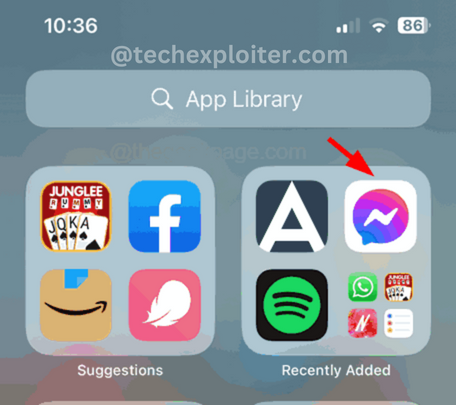

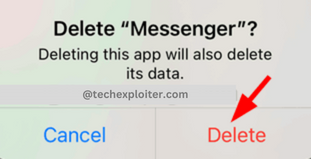

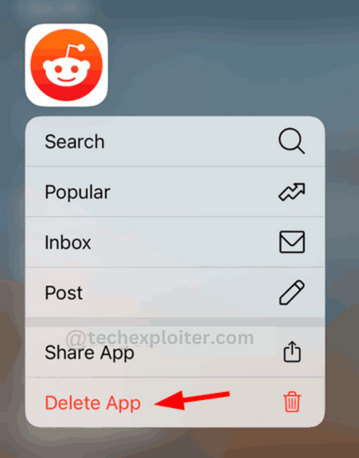





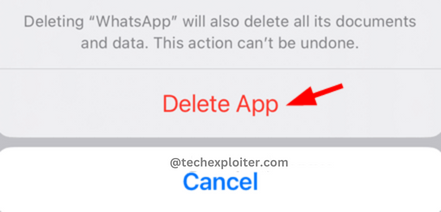
Post a Comment