How to See Significant Locations on iPhone?
Today in this post I will explain to you how to see significant locations on your iPhone.
Method 1 – Using Settings to See Significant Locations
Step 1 - First, you have to open the settings of your iPhone.
Step2 - Now Scroll down and find ‘Privacy & security’ option and tap on it.
Step 3 - In ‘Privacy & security’, tap on ‘Location Services’.
Step 4 - In ‘Location Services’, find ‘System Services’ and tap on it.
Step 5 - Now, find ‘Significant Locations’ option and tap on it as shown in the image.
Step 6 - You will be asked to enter your passcode, so enter it.
Step 7 - After that you will be able to see the list of all the ‘Significant Locations’.
Method 2 – Using Siri to See Significant Locations
You can also use Siri to see significant locations on your iPhone. This is the simplest and convenient method. So, just follow the following steps:
Step 1 - First, Activate Siri by saying “Hey Siri”.
Step 2 - Now you have to say - “Show Me My Significant Locations”.
Now a list of your significant locations will appear.
Also Read - How to Clear Cache in iPhone
Method 3 - Using Third-Party Apps to See Significant Locations
You can also use third party apps to see significant locations on your iPhone. You can use ‘find my place’ app. So just follow the following steps:
Step 1 - Open App Store and search for ‘find my place’ app and install it.
Step 2 - Now open the app and grant it permission to access your location data.
Step 3 - You will now be able to see all the locations. All locations will be pinned in the map.

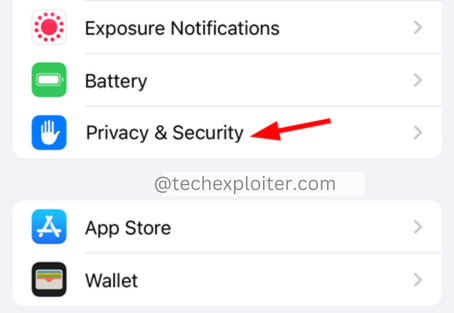
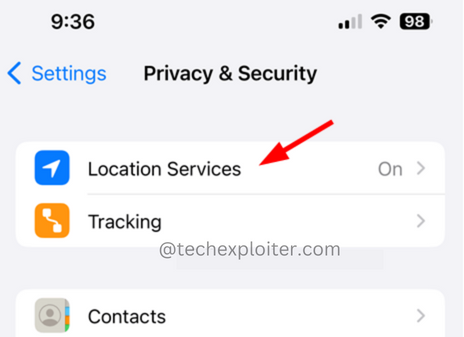

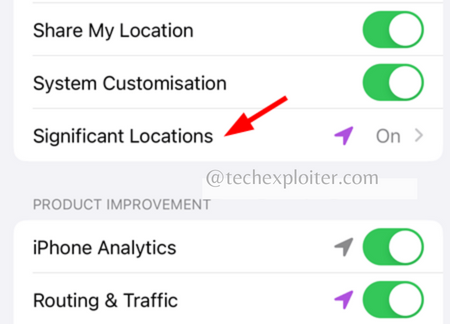
Post a Comment