How to Hide Apps on Samsung?
If you are a Samsung mobile phone user & want to know how to hide apps on your mobile phone, then you are at the right place.
Hiding installed apps on the mobile phone is a great way to protect your privacy. Whether it is a social media app, or a banking app, hiding it from prying eyes is a great choice. If you are using your mom or dad's mobile phone and don't want to find them which app you use. Then hiding those apps is a way to do so(Just joking, if you were parents did find out about this, you may be punished.)
So without wasting your precious time, let's jump into the procedure of how to hide apps on Samsung smartphones.
Steps to Hide Apps on Samsung Mobile Phone
Step 1 - Open the 'Settings' app.

Step 2 - Find and tap on ‘Display’ option.

Step 3 - A lot of options will appear from those tap on ‘Home Screen’.
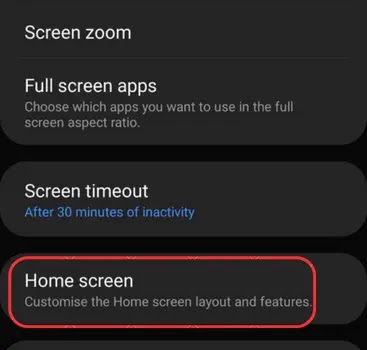
Step 4 - Now Scroll down and you will find another option ‘Hide Apps’ - Tap on it.
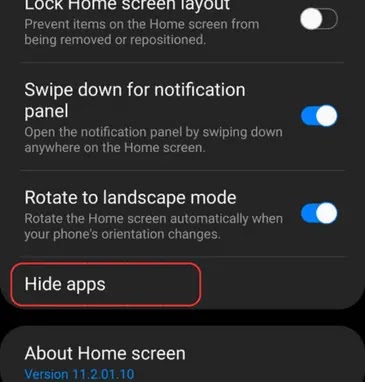
Step 5 - Now a list will appear of all the apps installed on your mobile. Just tap on the app that you want to hide.

Step 6 - The app you selected will be moved to another section named Hidden Apps. All the apps you will select will appear in that section. When you are done with your selection tap on ‘Done’

Unhide the Apps
If you want to unhide the apps, the process will be the same, but you need to tap on the remove icon in the Hidden apps section and then click on ‘Done’
Final Notes
So that is how you can easily hide apps on your Samsung mobile phone. If you have any doubts, don't forget to comment. I will be more than happy to answer all those doubts.
Thank You For Reading!
Also Read - Make an App in Mobile
FAQ
How do I Hide apps on my Samsung phone?
Go to Settings>Display>Hide Apps>Select Apps>Done.


Post a Comment